Because of the new Fan and Grid feature of Leopard’s downloads folder, I can spend more time beautifying a less cluttered desktop. Now despite the eye candy of the new dock, a lot of users have complained about how they preferred the old dock in OS X Tiger because it was easier to tell whether an application was open or not via the reversed triangle visual aid. Leopard has replaced the default “triangle” with transparent lights which makes it harder for some people with vision problems to discern what application is open.

I’ve managed to customize my dock’s skin using Leopard Docks. You will need to do some file replacing in the system folder. This is how you do it:
Go to Macintosh HD > /System/Library/Core Services/
Right-Click on “Dock” and select “Show Package Contents”
Go to /Contents/Resources/
Backup the files you are about to replace (Incase you did not listen, here they are)
Move those same original files to the trash
Move the files you downloaded to that folder
Open Terminal and type “killall Dock” (without the quotes)
View your nice new dock.
[How To]
This is a tip courtesy of Juan of The After Mac.
(And yes Riz and Lia, they have docks in pink too.)
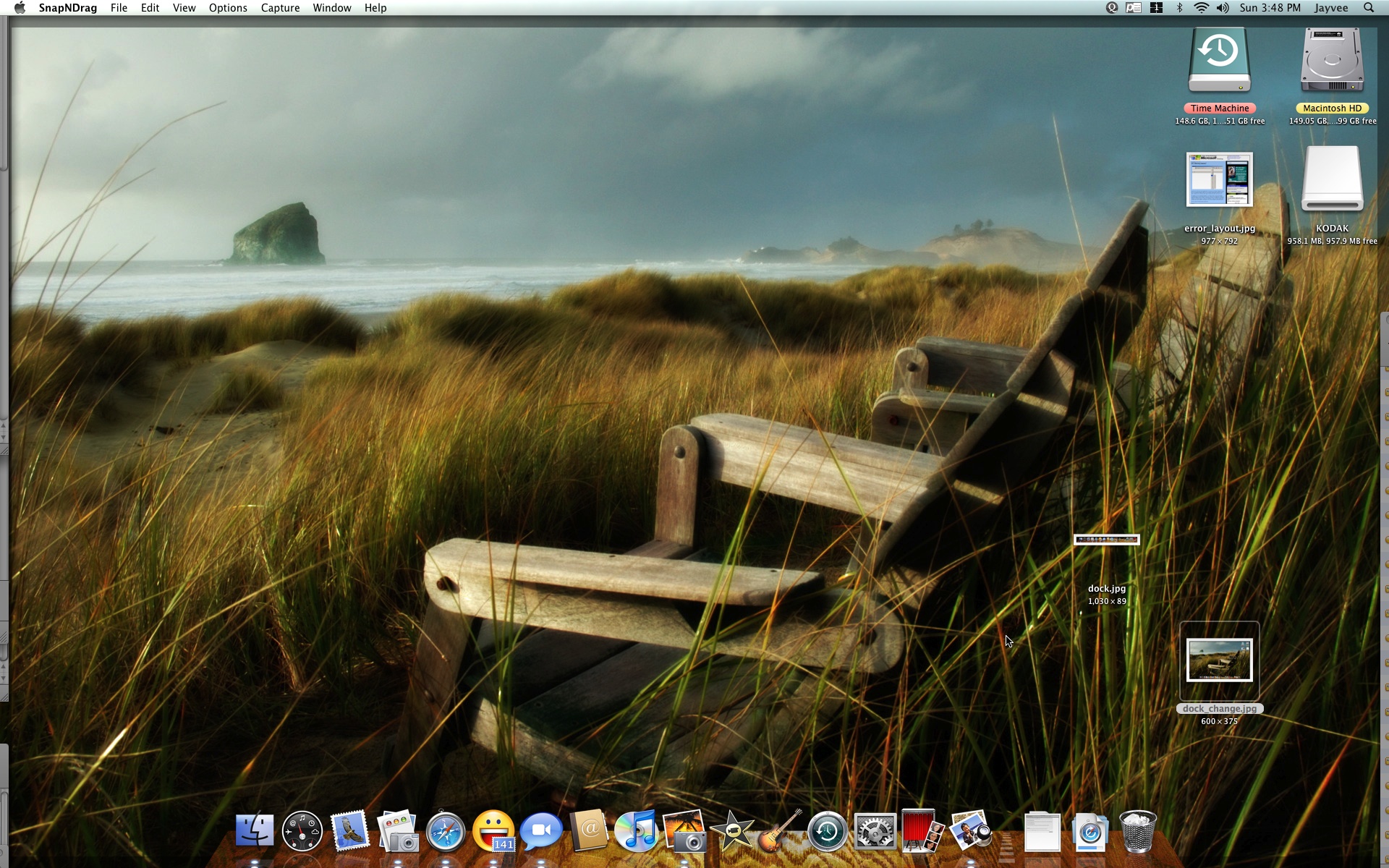
2 replies on “Modify your Leopard Dock Skin”
where did you get your desktop background it’s tight
hi Dave I got the backgrounds from InterFacelift 🙂 They have great wallpapers and icons.